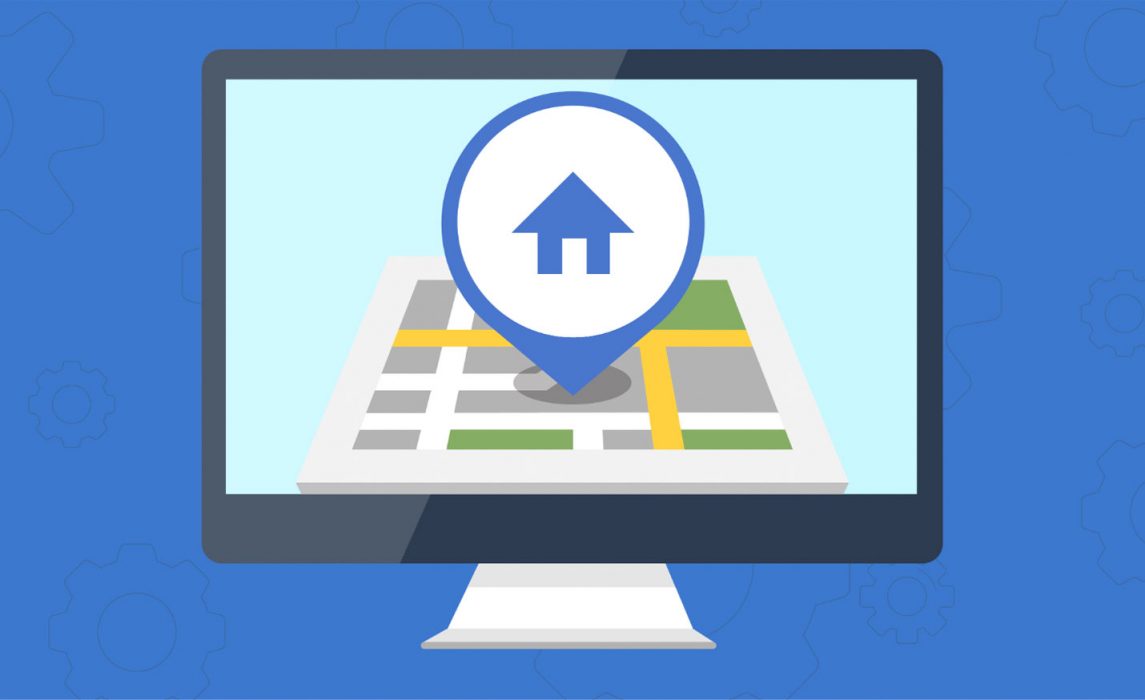Soon we’ll release two updates for Flexmls Web. The first update will streamline the process for selecting a Quick Search template. When you start a Quick Search (or Map Search), you’ll go directly to the search page without having to choose a template first. The second update applies to Virtual Tours, ensuring that all Virtual Tours will always open in a new window.
Each of these changes is explained in detail below.
Selecting Quick Search Templates
When starting a Quick Search or a Map Search, you will go directly to the search page where you can immediately start entering search criteria. If you’d like to select a different search template, you can do that directly from the Quick Search screen. This change saves time and provides a logical workflow by eliminating the need to select a template before going to the Quick Search screen.
When Will it Change
This change will take effect on January 18th.
Who Will be Affected
All users who use Quick Search and Map Search in Flexmls Web will receive this update.
What Will Change
When you use the menu or favorites link to begin a Quick Search or Map Search, you’ll go directly to the Quick Search screen.
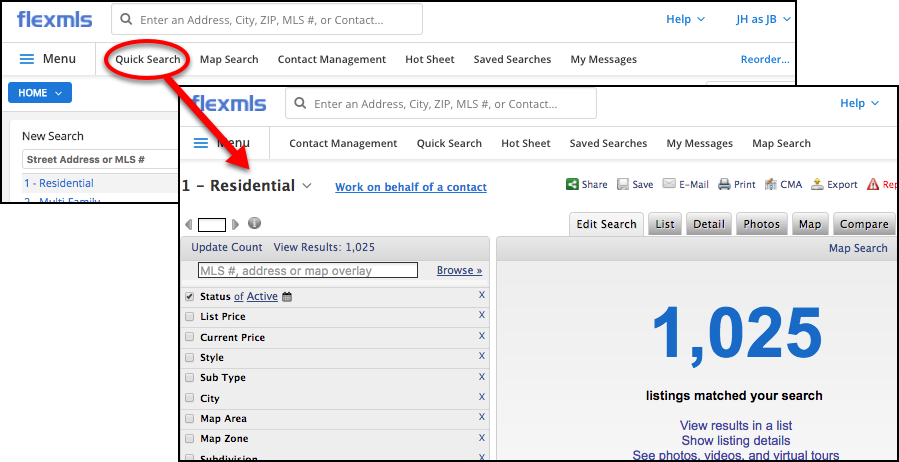
You can begin entering search criteria, or your can change the Quick Search template. To change the template, click the current template (located at the top of the search criteria) and selecting a new template for a different property type.
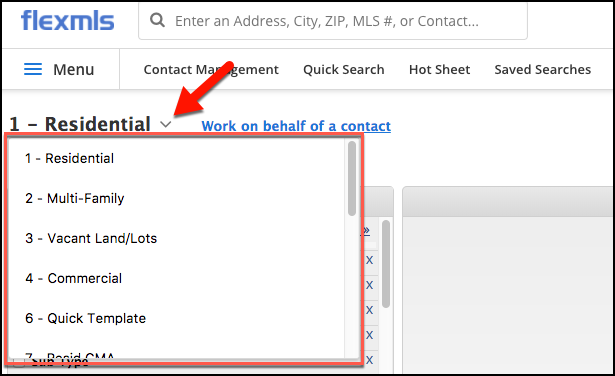
The next time you begin a Quick Search, the system will load the last template you used. So if your previous search used a Residential template, the next time you begin a Quick Search, you’ll begin on a blank Residential template.
Please note, specific search criteria (list price, location, square footage, etc.) will be cleared whenever you change templates.
Why Are We Making This Change
The new workflow for selecting a Quick Search template provides a more intuitive workflow and saves time when starting a new search. You click on Quick Search and go directly to the search screen where you can begin entering search criteria or, if necessary, you can change your search template.
Virtual Tours Open in a New Window
Soon, viewing a Virtual Tour in Flexmls will automatically open the Tour in a new window. As a result, the current option, Open All Virtual Tours in a New Window, will be removed when adding Virtual Tours to listings in Flexmls as it won’t be necessary.
When Will it Change
All Virtual Tours will automatically open in a new window beginning January 18, 2018.
Who Will be Affected
All users who add or view Virtual Tours in Flexmls Web will be affected by this update.
What Will Change
The process for adding Virtual Tours to a listing will remain the same. Select a listing to Edit, and select the Virtual Tour option. The option Open all Virtual Tours in a new window will no longer appear. Instead, all Virtual Tours will automatically open in a new window.
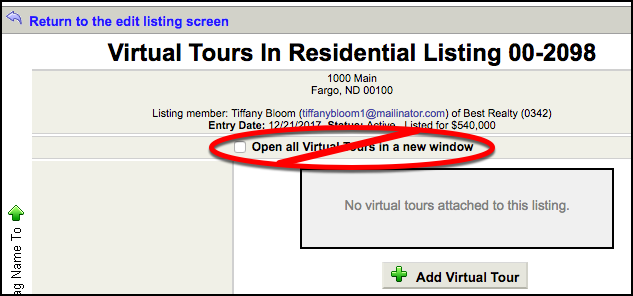
When other users view listings and click the Virtual Tour option on the Photo tab, a link will display to view the Tour in a new window.
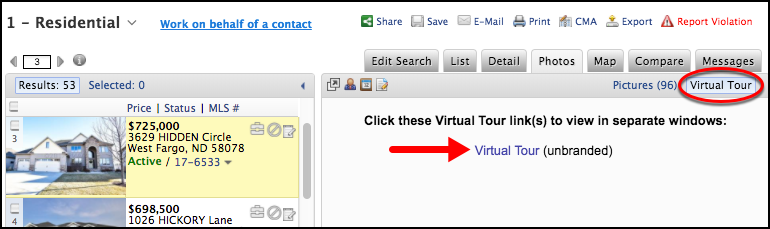
Why Are We Making This Change
Opening all Virtual Tours in a new window will make the behavior consistent for all Virtual Tours. Since Flexmls is a secure website, linking to Tours hosted on insecure sites, like YouTube, requires them to open in a new window rather than within the Flexmls Photos tab. In order to keep behavior consistent and intuitive, all Virtual Tours will automatically follow the same behavior and open in a new tab.