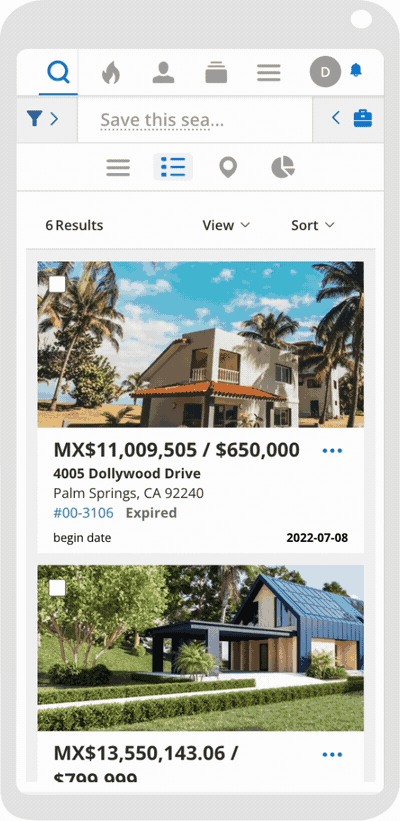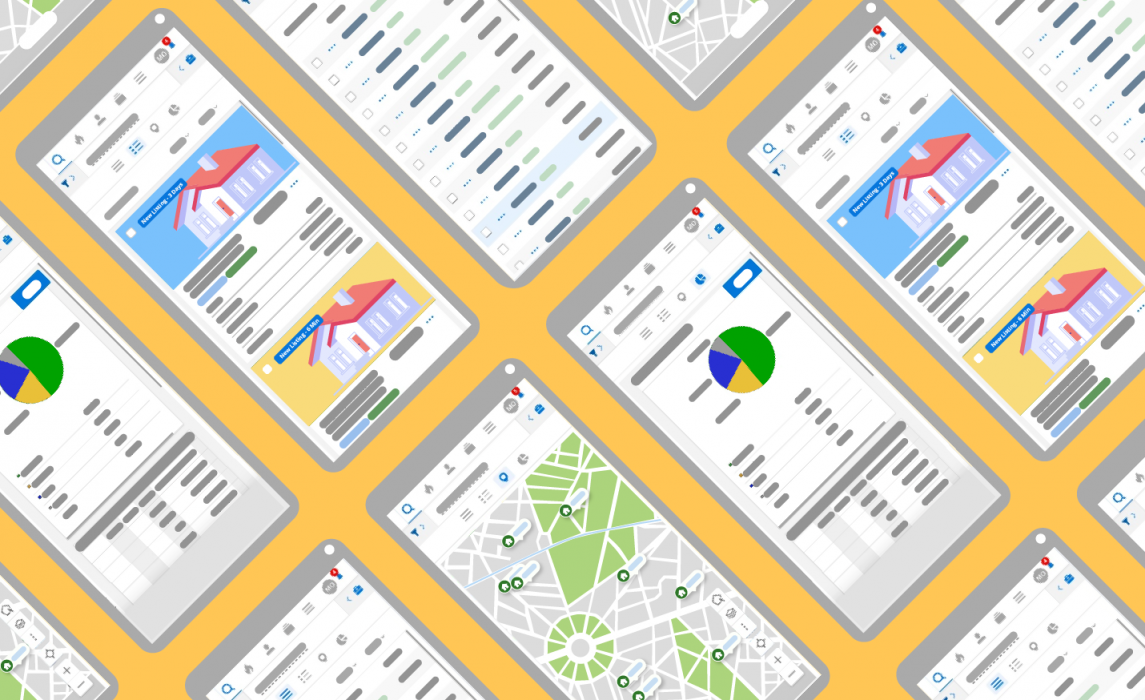We’ve created a new mobile and portal search experience that is faster, more intuitive, and tailored to agent needs. This new experience brings popular desktop features to the mobile experience, bringing us closer to our goal of complete consistency across platforms.
When is this available?
June 20, 2024
Where is this available?
This search experience will be released to the Flexmls Mobile website (m.flexmls.com), the Android Agent app, and Portals. You can expect to see updates to iOS by the end of the year.
What’s New?
This new search brings a familiar workflow from desktop to mobile search, allowing you to search (filter based on specific criteria), find (view search results), and act (share a listing, use third party integrations, etc.) via expandable and collapsible panels.
Step 1 – Search:
Use the filter panel to specify your search criteria. This is where you will select your search template and fill out fields you wish to search on. You may already be familiar with this panel, as it was part of our mobile updates in 2023.
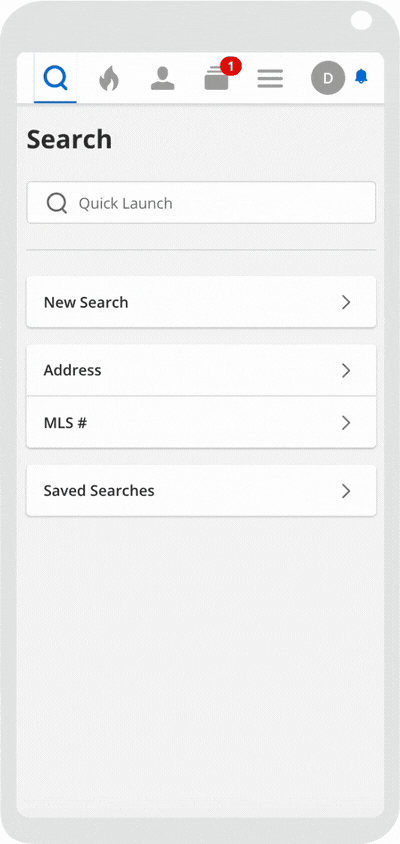
Step 2 – Find:
In the middle section, you can see your search results based on the filters you specified in Step 1. Here, you have different options for viewing your results, including our new Summary View and Stats View, as well as the familiar List View and Map View.
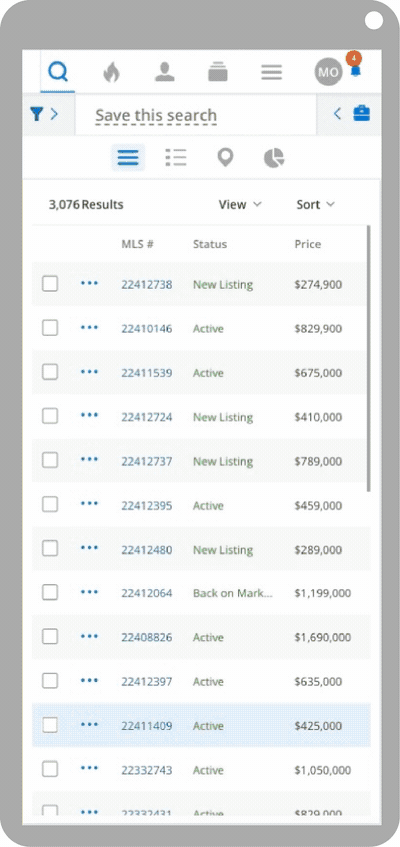
Summary View
In your search results, the new Summary View gives you all the important property information at a glance, without having to select each individual listing. This view now shows a large main photo while also displaying the most important property information, customized by an agent’s selected View. With this view, you don’t have to load the full listing to complete actions like sharing a listing or viewing showing info. You can do it right here in the Summary View. You also have access to these actions in the List View.
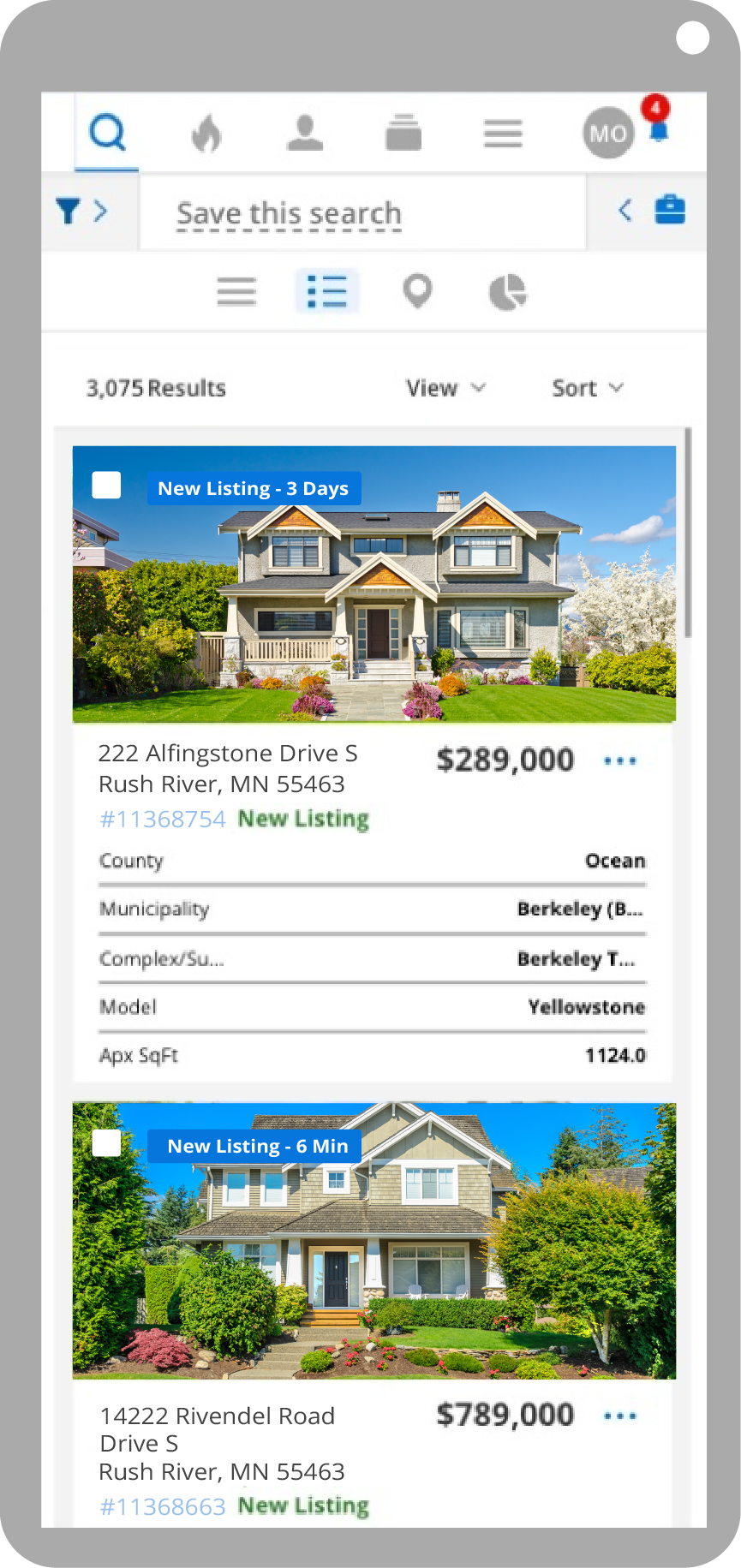
Stats View
You can be a market expert even on-the-go. The Stats Tab, previously only available on desktop, is now on mobile too. The Stats tab allows you to find statistical data for all the listings in your current search. For any search, you can easily access Average, Median, Low, and High values for key indicators like price, size, and time on market.
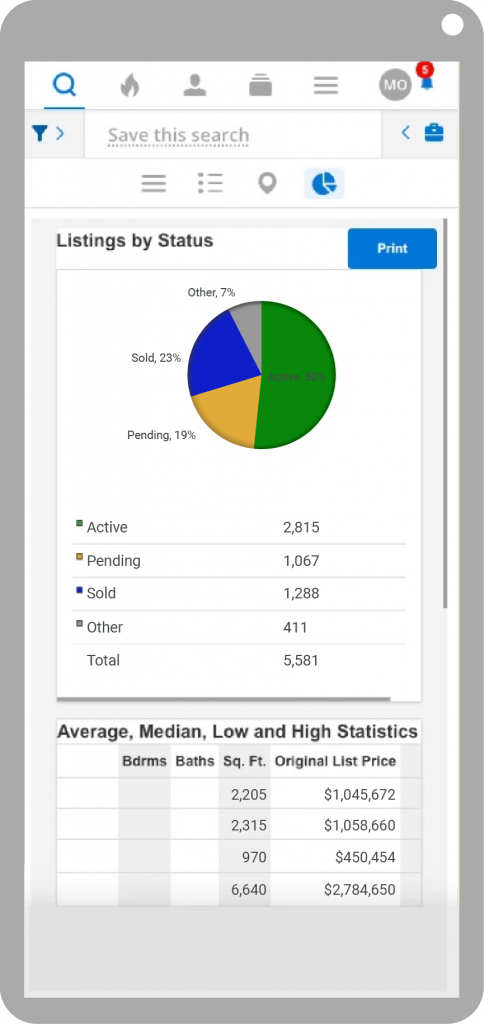
Step 3 – Act:
Now that you’ve searched and viewed listings, you can choose the action you want to take in the new Toolbox panel. Whether you want to share the listing with a client or add it to a customer collection, you can do it on-the-go.
Toolbox Panel
The Toolbox panel is where you can take action with your search and listing. It includes the options for sharing or saving searches, working with third-party integrations, sharing a listing, hiding or recommending to a contact, and more.
Blue Action Bar
We’ve provided one consistent place to make it easier and more convenient to take the next step on a specific listing. With the blue action bar, you can: quickly copy a listing URL, share and recommend a listing, search comps, view showing info, report an error, take action with a third-party application, and more.
Save This Search
Quickly name and save a search using the new Save This Search option. Simply type in the name you want to call your search at the top bar labeled “Save This Search.” You will then be able to access the search from your Saved Searches.